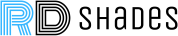Smart living is where convenience meets sophistication right at your windows. Imagine controlling the ambiance of your room with just a click, transforming your space with natural light or cozy privacy as you desire. This isn’t just a dream; it’s a reality with Somfy remote programming. This guide will walk you through the ins and outs of programming a Somfy remote, ensuring that your window treatments not only look fantastic but work flawlessly.
What Is Somfy Remote Programming?

Somfy remote programming is the process of configuring your Somfy remote control to communicate with and operate Somfy-powered motorized window treatments. This technology allows users to adjust their window coverings, such as zebra shades, with the push of a button, providing a blend of convenience, luxury, and efficiency. Whether raising or lowering shades, adjusting slats, or setting scenes, programming your Somfy remote is the first step towards automating your home’s window treatments.
Benefits of Using Somfy Remote Programming
Somfy remote programming isn’t just about moving your blinds up and down without touching them; it’s about transforming your living space into a hub of comfort, convenience, and energy efficiency:
- Ease of Use: Forget about tangled cords or hard-to-reach manual controls. With a Somfy remote, your window treatments are at your command from anywhere in the room.
- Improved Home Security: Simulate presence by automating your shades to move up and down at predetermined times, deterring potential intruders by making it seem like someone is always home.
- Energy Efficiency: Automate your shades to adjust according to the time of day, season, or room temperature, helping to insulate your home and reduce energy costs.
- UV Protection: Protect your furniture, floors, and artwork from fading by setting your motorized blinds to adjust automatically, blocking harmful UV rays without any effort from you.
- Enhanced Aesthetics: With the smooth, consistent operation of Somfy-powered treatments, your home looks more elegant and sophisticated, impressing guests and improving your living environment.
- Customization and Flexibility: Program your remote to control individual or groups of window treatments, creating scenes that match your lifestyle, whether it’s movie night or bright morning wake-ups.
- Accessibility: For those with mobility issues, the remote control offers a significant advantage, making it easy to adjust window treatments without physical strain.
- Increased Property Value: Smart home features, including automated window treatments, are a desirable addition that can increase the overall value of your property.
How to Program a Somfy Remote
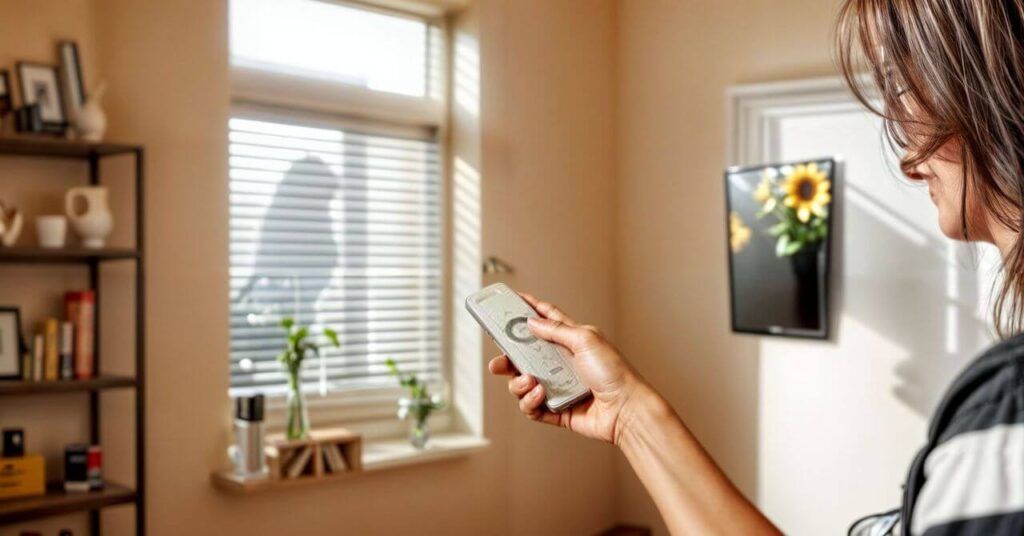
Programming a Somfy remote is a straightforward process that can significantly enhance the functionality of your window treatments.
Preparation
Before you begin, ensure that your motorized window treatment is installed correctly and that the Somfy motor is connected to a power source. Have your Somfy remote in hand; if it’s new, you might need to insert the batteries.
Step 1: Enter Programming Mode
- Locate the Programming Button: Find the programming button on your Somfy remote. This is typically located on the back of the remote and may require a small tool like a paperclip to press.
- Activate Programming Mode: Press and hold the programming button until the window treatment performs a brief up-and-down movement. This indicates that the motor is in programming mode and ready to accept new settings.
Step 2: Assign a Channel
If your Somfy remote controls multiple channels, select the channel you wish to program. This allows you to operate different window treatments or groups of treatments independently.
Press the channel selection button until you reach the desired channel. Confirm that you are on the correct channel by checking the remote’s display or LED indicator.
Step 3: Link the Remote to the Motor
With the motor in programming mode, press and hold the “my” button on the remote until the window treatment jogs again. This step synchronizes the remote with the motor, establishing a connection between them.
Use the up and down buttons on the remote to test the window treatment’s response. Ensure it moves correctly in response to your commands.
Step 4: Setting Upper and Lower Limits
Properly setting the upper and lower limits of your window treatment ensures it operates within the desired range, providing optimal light control and privacy.
- Adjust to the Upper Limit: Use the up or down buttons to move the window treatment to its highest desired position. Press and hold the “my” button until the treatment jogs, indicating the upper limit is set.
- Set the Lower Limit: Repeat the process for the lower limit, moving the treatment to the lowest desired position and pressing the “my” button until it jogs.
Step 5: Saving the Settings
After setting both the upper and lower limits, press and hold the “my” button for a few seconds until the window treatment jogs, confirming that the limits are saved.
To exit programming mode, press the programming button on the back of the remote once. The window treatment will jog, indicating that the programming session is complete.
Step 6: Additional Customizations
Your Somfy remote may offer additional features such as creating scenes, setting timers, or controlling multiple treatments as a group. Refer to your specific model’s manual for instructions on utilizing these advanced features.
How to Copy a Channel on Your Somfy Remote
If you wish to control the same window treatment from multiple channels on your remote or duplicate settings across different remotes, follow these steps:
- Choose the channel that is already programmed with the desired settings.
- Press and hold the programming button until the window treatment jogs, signaling that the remote is in copy mode.
- Choose the new channel where you want to copy the settings and confirm by pressing the programming button again.
How to Reset a Somfy Remote

There may be instances where you need to reset your Somfy remote, either to clear all programming or to troubleshoot issues. To reset:
- Turn the power to the concerned motor OFF for 2 seconds.
- Turn the power back ON for 10 seconds.
- Turn the power OFF once more for 2 seconds.
- Turn the power back ON. Upon reconnecting, observe as the roller shutter jogs or performs a brief up-and-down movement for about 5 seconds.
- Hold down the programming button located on the back of your Somfy IO remote control (for example, a SMOOVE Origin IO) until you notice the motor react twice.
- Finally, press the programming button one more time and let go.
If the shutter remains still, indicating no response when you press any button, your process is on the right track. Should it exhibit any movement, it’s necessary to initiate the procedure once again. A non-responsive shutter signifies that the motor has been successfully reset and is primed for programming!
How to Reset the Limits on Your Somfy Motorized Shade
Resetting the limits on your Somfy motorized shade is essential if you find that your window treatments are not stopping at the desired positions or if you wish to adjust their range of motion for any reason. Here’s how to reset these limits:
- Begin by pressing and holding the ‘my’ button on your Somfy remote until the shade jogs, indicating it’s in programming mode.
- Once in programming mode, press and hold both the ‘up’ and ‘down’ buttons simultaneously until the shade moves slightly, which indicates that the previous limits have been erased.
- After the limits have been cleared, you’ll need to set the upper and lower limits following the procedure outlined in the programming section. This involves manually adjusting the shade to your new desired upper and lower positions and saving each by using the ‘my’ button.
- To exit programming mode and ensure your new limits are saved, press and hold the ‘my’ button until the shade jogs. This confirms that your motorized shade’s limits have been successfully reset and saved according to your preferences.
Congrats! You Did It
Programming your Somfy remote not only simplifies the operation of your shades but also elevates the overall ambiance of your home. For those looking to explore more sophisticated window treatment solutions, visit our window treatments store for a selection of premium quality blinds and custom solutions tailored to your preferences.
Remember, the key to a comfortable and inviting home lies not just in its decor but in the functionality and ease of use of its features. With your Somfy remote now programmed, you’re well on your way to achieving that perfect balance.
FAQ Section
- Can I Program a Single Somfy Remote to Control Multiple Window Treatments?
Yes, a single Somfy remote can be programmed to control multiple window treatments individually or as a group, offering flexibility and convenience in managing your home’s ambiance.
- What Should I Do if My Somfy Remote Stops Working?
First, check the batteries and replace them if necessary. If the remote still doesn’t work, reset it and reprogram it to your window treatments. If issues persist, contact Somfy support for assistance.
- Can Somfy Remotes Be Used with All Types of Window Treatments?
Somfy remotes are compatible with a wide range of motorized window treatments, including blinds, shades, curtains, and awnings. Ensure your window treatment is Somfy-compatible for seamless integration.
- Is It Possible to Automate My Window Treatments to Operate at Specific Times?
While direct scheduling may require additional Somfy components like the Somfy myLink or TaHoma hub, these devices enable you to create schedules and scenes for automated operation.
- Can I Copy the Settings from One Channel to Another on My Somfy Remote?
Yes, you can copy settings from one channel to another by entering the copy mode on your remote. This feature is useful for managing multiple window treatments with similar settings.